Abstract
The widespread adoption of virtual communication tools has spurred the continued use of online presentations in scientific conferences and Extension meetings. As a result, it is crucial to provide practical guidance for creating impactful virtual scientific poster presentations, ensuring accessibility for students, faculty, Extension professionals, government agencies, and industry stakeholders. We have developed this publication to serve as a guide, which includes a mixture of web-based documents and resources for poster design considerations (i.e., dimensions, color and contrast, layout, etc.) used for virtual presentation delivery. We also identified tips and best practices (e.g., A/V settings, use of visual aids) when making an effective virtual scientific presentation. Simple and convenient digital tools like Adobe Illustrator™, Adobe InDesign™, and Microsoft PowerPoint™ are recommended. Computer built-in audio-video tools and settings are provided for quality virtual presentation delivery, along with best practices for audience engagement.
Introduction
Poster sessions provide opportunities for researchers, educators, students, Extension agents, and faculty to present their ideas to an audience, typically in a more personal setting compared to oral presentations. Poster sessions help presenters develop scientific skills because presenters receive feedback on their project, research design, methods, and interpretation of results while they practice and improve their science communication skills (Raby and Madden 2021; Rowe and Ilic 2015). Conversations during the poster sessions may result in networking opportunities or collaborations, and guide the future direction of research products (Arcila Hernández et al. 2022).
There are challenges related to attending in-person sessions. Geographic constraints, health and safety concerns, and family and caregiving needs may warrant virtual presentations. Financial and time constraints may prevent students and early-career researchers from attending in-person conferences and symposiums (Estien et al. 2021). For these reasons, virtual presentations, including virtual poster presentations, provide several benefits that facilitate inclusivity, such as reduced attendance cost, increased accessibility to conference resources, and scalability (i.e., no physical room size limitations). However, the transition to virtual environments presents a challenge: effectively translating research and scientific findings into a digital format that not only captures audience attention but also conveys information and fosters meaningful interactions without the benefit of a physical presence.
The limitations of traditional print posters in a virtual presentation format, coupled with the need to leverage multimedia elements, interactivity, and concise visual storytelling, create a pressing need for guidance and resources tailored to the unique requirements of virtual scientific poster presentations. In recognition of the importance of effective communication in research, Extension, and education, and the increasing reliance on virtual platforms, this guide to creating impactful virtual scientific poster presentations was developed. Although not a comprehensive guide, this publication aims to provide guidance, strategies, and recommended tools to help aspiring presenters effectively adapt to the virtual environment and present their findings. By offering practical strategies, best practices, and design principles, this resource serves as a reference to help presenters captivate their audience, convey complex scientific information, develop virtual outreach content, and foster collaboration and knowledge sharing in the digital landscape.
To exemplify the practices and principles discussed in this guide, formats and methods of delivery, recommendations for poster organization, and curated examples and resources to assist researchers, educators, students, and Extension personnel in creating effective virtual scientific poster presentations were developed.
Virtual Presentation Formats
An effective virtual scientific presentation requires similar preparation techniques as an in-person poster presentation (Holt et al. 2020). While the in-person presentation may involve using a printed or a digital (i.e., displayed on a screen) poster, the virtual presentation only requires digital media. While there is more room for improvisation during the delivery of an in-person presentation, virtual poster delivery requires careful thought and planning (Noel 2020). With an in-person poster, you want to design your poster so that viewers can read the most important information from as far as 10 feet away. With a virtual presentation, the presenter has more flexibility in displaying the content and viewers usually have more control over how they view the presentation. However, virtual presentations tend to be shorter in length and require the presenter to be concise and mindful of the program’s time constraints.
Virtual poster presentation sessions can take on a few different forms, which can dictate the type of hardware and software used, but they are generally one of the two following formats:
- Asynchronous video poster presentations typically involve the presenter submitting a prerecorded video that viewers can watch whenever they choose. This format has two variants:
a. Asynchronous/text Q&A poster session: Built or hosted on webpages or blogs. The main page lists the posters, and each has its own page with a space for comments and questions.
b. Asynchronous screencasting: The presenter records a screencast of their presentation while navigating through the poster on the screen.
2. Synchronous video poster presentations can be facilitated with audio/video software to create a live event where participants present and discuss in real-time.
Design Software and Tools
Before a scientific poster is created, digital design software must be selected. There are multiple software options, including Microsoft PowerPoint™, Adobe InDesign™, Visme™, and Canva™. While all these software are options for various design purposes, they have different design features, ease of use, and accessibility.
Microsoft PowerPoint is often used to make scientific posters because it is part of Microsoft 365™ (previously “Microsoft Office”), commonly installed on home and business computers. While Microsoft 365 is not generally free, it is frequently offered for free in academia, helping make PowerPoint a standard software used by students, staff, and faculty for scientific posters. Its compatibility with other Microsoft programs such as Excel also streamlines the poster-making process.
While PowerPoint could be considered a go-to design software for making scientific posters, the primary purpose of the software is for delivering lecture presentations; therefore, it has some design disadvantages compared to other options. For instance, Adobe InDesign is a publishing and page layout design software that is part of the Adobe Creative Cloud software collection which seamlessly integrates with other Adobe products such as Photoshop™ and Illustrator™. Adobe InDesign contains features and tools that can create custom media for a poster in ways PowerPoint cannot. More unique design options help to draw the attention of viewers. Also, the virtual poster format allows authors to embed additional forms of virtual media (e.g., short videos, audio, GIFs) into their posters, which may be accomplished more easily by using software other than PowerPoint.
Table 1 outlines the key features of five prominent tools used for creating scientific posters in order to help poster designers choose the best tool for their specific needs and preferences. Standalone software is typically installed on Windows or Mac operating systems, but Visme and Canva can be accessed via the web. Adobe InDesign and Illustrator have a relatively steep learning curve while Microsoft PowerPoint is beginner friendly. In some cases, software packages require a paid subscription and may take many hours to learn and use proficiently, which is also a consideration when deciding which software to use for your virtual scientific poster. The selection of software frequently comes down to design aesthetic and quality vs. simplicity of use and quick poster development. PowerPoint’s ubiquitous and prevalent nature, ease of use, and low learning curve make it a popular choice, but Adobe products’ advanced features allow the presenter to create striking presentations.
Table 1. Comparison table of select poster presentation software and their features.
Poster Organization
A scientific poster generally has four sections (see below), although we tend to organize them in more specific sections (subheadings in lowercase Roman numerals).
Introduction
i. Abstract: A general summary of your goal, methods, key results, main findings, and conclusions.
ii. Background: A brief overview of the previous work leading up to your current research status.
iii. Hypothesis: A clear statement of expectation that will be tested statistically.
iv. Objectives/Purpose: The reason or motive for this study.
Methods
i. Materials (optional).
ii. Methods: The basis of the procedures or techniques you used. State any assumptions.
iii. Model: Can be a visual or brief description of the system.
iv. Analysis: An explanation of the tools used to assess your results.
Results and Discussion
ii. Results: The study’s main findings.
ii. Implications: Specific to the research study’s goals, objectives, and possible effects and consequences of research findings.
iii. Comparisons: Compare and contrast the findings presented to those in the literature.
iv. Limitations: Weaknesses within a research design that may influence outcomes and conclusions.
Conclusions
i. Summary of Findings: Briefly summarize the main results obtained from the study. This should be a condensed version of the key points from the Results and Discussion section.
ii. Implications: An overview of the broader consequences and how they may affect certain subjects.
iii. Recommendations: Thoughts on how to continue future work, next steps, future work, and long-term goals.
iv. Acknowledgments: Identify any organizations or individuals that provided financial support, resources, and time to the project.
Poster Design Considerations
Scientific poster design varies, reflecting the needs of the discipline and the individual. However, certain design aspects are considered accepted or even standard practices; therefore, the authors recommend that presenters follow these guidelines when creating virtual posters.
Dimensions
Keep the size of your poster 48” W x 36” H as shown in Figure 1. These dimensions are not standard, but they are the most common in academia. While there are no physical constraints of a virtual presentation poster, it is essential to consider the dimensions and the aspect ratio to ensure readability and visual appeal on screen. Other common sizes include 56” W x 42” H, but this large size can present challenges if the poster may, at some point, be presented at an in-person event that has restrictions on the overall dimensions. Larger poster sizes may also present challenges in transit (e.g., air travel). Therefore, the 48” W x 36” H poster is recommended.
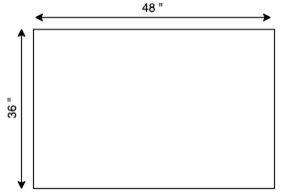
Credit: Kelsey Vought, UF/IFAS
Color and Contrast
Color and contrast are important for readability and accessibility. Aim for a consistent, clean layout. Pick a color palette that is complementary but also contrasts well with the background. This will create visual appeal and support accessibility. For in-person posters, use a light-colored background such as white to save on printing ink. For virtual posters, opt for a dark background since there are no printing constraints. Make sure that there is enough contrast between the font and other objects (e.g., black background with white font). Colors may differentiate, emphasize, and add interest, but try to avoid using more than three different colors. Additionally, be mindful of accessibility. Avoid placing colors such as green and red next to each other, as this will create barriers for individuals with color blindness. Colors may also display differently on screens than in print. Therefore, it is important to carefully choose and test colors to ensure they convey the intended message across various mediums.
Layout
Academic posters often have a 3-column or 4-column organization with the flow of information from top-to-bottom and left-to-right (Figure 2). Templates provided by the University of Florida are here. While the column layout is the most common format at conferences, posters with more innovative formats exist. Avoid overcrowding by leaving adequate space on the poster to allow for clear visual hierarchy and easy comprehension. While getting creative with the poster layout can sometimes pay off by drawing attention, it also poses the risk of being difficult to follow. Following content flow in virtual posters can be more difficult because viewers will often repeatedly zoom in and out while viewing the different sections. Therefore, when choosing a nontraditional poster layout (e.g., circular), make sure the information flow is apparent to the viewer (e.g., by adding arrows).
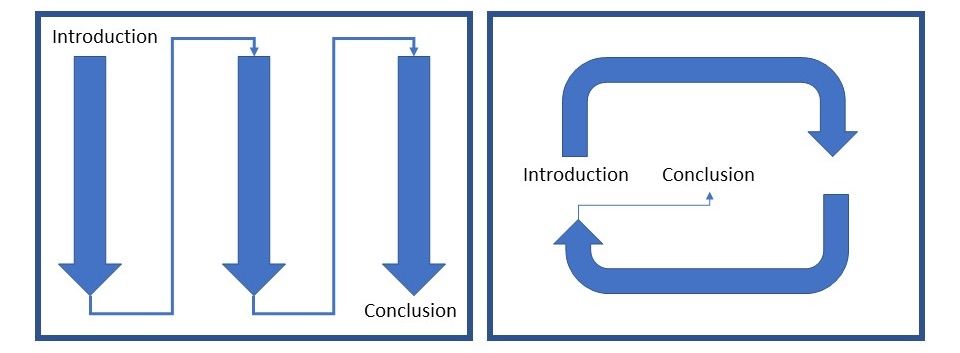
Credit: Joe Barrett Carter, UF/IFAS
Titles
The title is the most important piece of text on the poster. Titles should be in a large font, descriptive, and concise, and they should draw interest. The poster title should clearly communicate the main message, avoiding vague or ambiguous language. The title should be eye-catching and about 12–15 words. The poster title is too long if you must take multiple breaths while saying it. Avoid jargon and limit the use of acronyms. An ideal font size for the title of a poster is 36–44 pt. Do not give too much information in the title; create a compelling reason for the audience to engage and learn more (see examples below).
- Good example: "Optimizing Irrigation Strategies for Enhanced Crop Yield and Water Conservation in Florida's Subtropical Regions"
- Bad example: "An Examination of Various Irrigation Methods and Their Influence on Crop Yield and Water Conservation Practices in Florida's Subtropical Climate: A Comprehensive Study"
Author Information
Be sure to include all relevant author information, including name, title, department and university affiliation, email address, and other important contact information. If there are multiple authors, include the main contributor first. Ordering names alphabetically by first or last name helps if all authors contributed equally. The use of superscripts is quite helpful when multiple authors from different departments, universities, and institutions are listed. Place logos near an acknowledgments section or in an area of the poster that is underutilized (e.g., either side of author information near the top or bottom corners).
Font
Font size is important. A minimum of 24 pt is recommended. Although this is not as much of an issue with virtual posters, you should make sure that the font is of a readable size (Figure 3). When selecting fonts such as Times New Roman, Arial, Georgia, and Helvetica, among others, keep in mind that the choice of font may have an impact on the font size used. This is particularly relevant because certain fonts inherently take up more space, affecting the overall layout and legibility of the poster. Generally, choose a sans serif (Calibri, Arial) font for fast reading and simplicity. Use a serif font (Times New Roman, Garamond) for slow reading and contrast. Avoid using Old English or other “fancy” fonts. Be aware that some fonts may not display clearly on different operating systems.
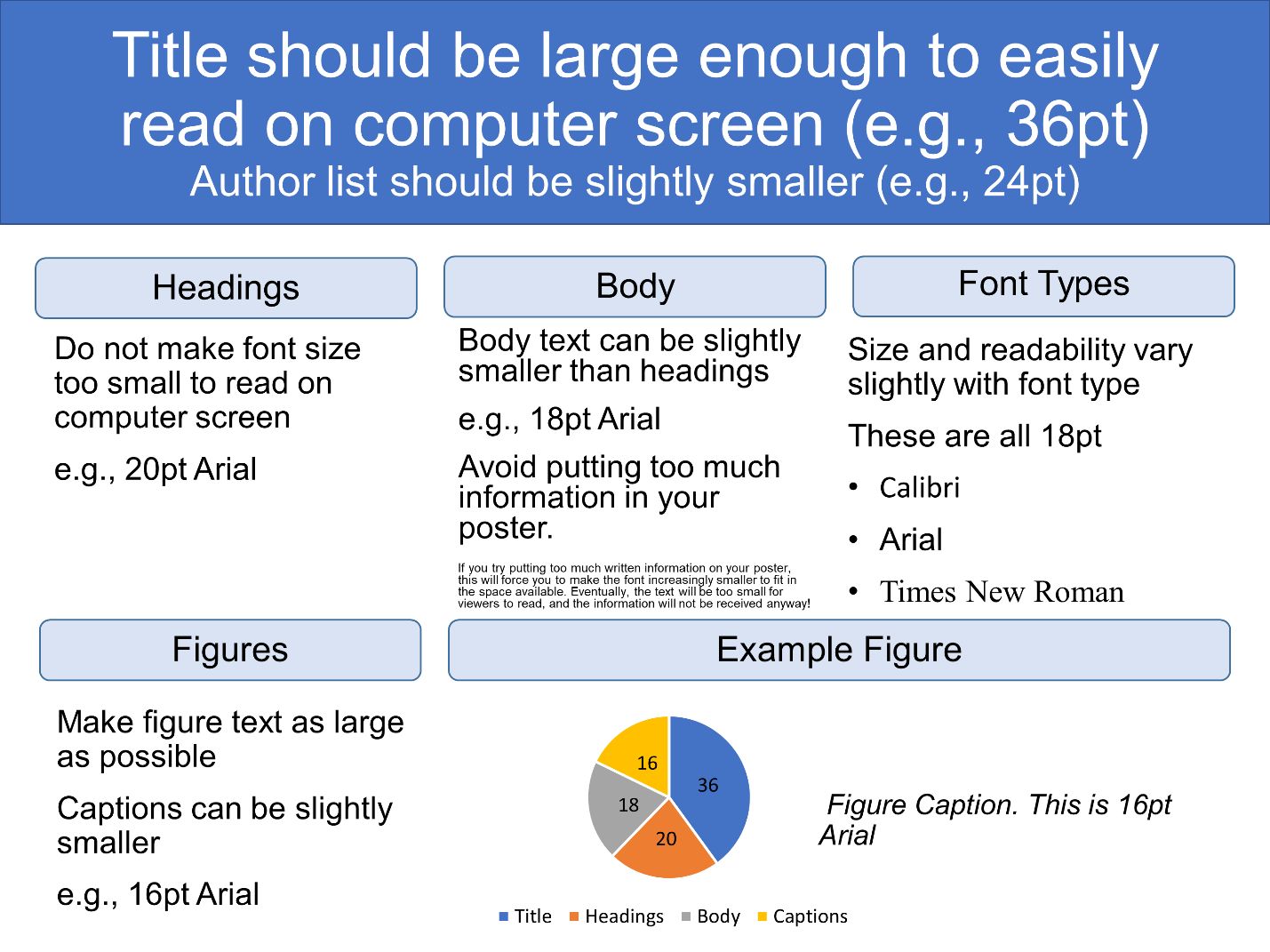
Credit: Joe Barrett Carter, UF/IFAS
Content
The text should be clear, concise, and to the point. If you can say something in fewer words, do it. Too much text on a poster is distracting and it appears “busy.” The use of bullets and numbering is encouraged. Use bold, underline, or italics to emphasize keywords.
Graphics, Figures, and Tables
Effective use of data visualization is highly encouraged. Be mindful that color in and of itself is not always the best way to distinguish your data. For example, consider adding different shapes, gradients, and shading to line graphs or patterns to bar charts for data separation and improved accessibility.
Virtual Presentation Delivery
Audio-Visual Settings
Audio-visual settings are essential for prerecorded asynchronous poster presentations. You will want to practice recording yourself as much as possible ahead of time to get familiar with the software that you are using, your audio environment, your voice, and the overall output. Having an outline or a script at hand can help you stay within the time frame and maintain a natural narrative flow. Audio-visual settings are also important for asynchronous and live video poster presentations, because a video of you speaking is shown next to your poster. In this case, you will need to practice both your audio and visual delivery at the same time. An outline or script that you will memorize will help with your narrative, as you will need to focus on looking at your video camera. The most convenient audio and video tools are the built-in camera tool on your computer or video conferencing applications such as Zoom, Cisco WebEx, Microsoft Teams, Skype, and Google Meet. Be sure to save your audio-video file in a recognizable file format (e.g., MP4) for publication and try to keep your file size as small as possible (usually less than 50 MB) for easy playback, sharing, and publishing.
Audio quality does not always receive the level of attention that it deserves during presentations, but it is arguably more important than video. The most convenient audio recording options are Voice Recorder in Windows and QuickTime in Mac, as they are built into your device. Other software, such as Adobe Audition, can be used for more professional audio recording. Coupling high-quality software with professional microphone hardware will improve your presentation quality. Remember to save your audio file in the appropriate format as required (generally MP3 file) before publication. If you use Microsoft PowerPoint to make your poster, you can also decide to use Voice-Over PowerPoint (VOPPT) for your audio. Be sure to convert your VOPPT file to an MP4 file.
Your audio file needs to be concise, consistent with presentation guidelines, and of good quality. Your audio environment should contain high room acoustics (low ceiling, small spaces, zero noise sources, carpeted rooms, minimal hard surfaces). For the best audio output quality, opt for external microphones and headsets, and keep your microphone close to your face to avoid echoes in your audio file. Use verbal pointers to guide the audience on where to look as you explain sections of your poster.
For best video quality, choose a video recording environment with natural lighting and high room acoustics and opt for rooms with neutral-colored walls (light shades of gray to white). Also, keep in mind that facial expressions, tone, and cadence will guide your audience. Therefore, it is important to consider how these things impact presentation delivery. To simulate making eye contact with your audience as if you were making an in-person presentation, look directly into your camera by putting your camera at eye level. To be more energized, try standing up for your video. To make your prerecorded presentation more interactive, you may want to animate and include transitions in your slides.
During live video presentations, your audio-visual settings are more interactive. You can be more comfortable improvising your delivery and focusing on specific content without losing viewer attention. For example, you can turn your mouse into a laser pointer in Microsoft PowerPoint to guide the audience on where to look and focus as you explain sections of your poster. You can also take small breaks throughout your presentation to engage the audience. You can use breakout rooms in Zoom to facilitate smaller groups that focus on a particular topic of your poster. You can also use live polling or quizzes in Zoom to gauge audience insights and get discussions going.
Audience Engagement
Best Practices
- Turn off notifications and devices. Be sure that your phone, email, and other systems notifications are turned off during your presentation. They can be distracting to you and the audience.
- Captivate the audience. Remember that a poster is “a story” of your research. You want to captivate readers, take them on a journey, and have them engage with your project. Prepare a script to help you organize your thoughts and manage time better.
- Use visual aids. Use visual aids to reinforce your message. Remember, visual aids must be clear, concise, and of high quality. If you need an extensive amount of time to explain your graphics, they may be inadequate.
- Interact. Plan opportunities for interaction with the audience. If you are presenting synchronously, create moments before, during, and after your presentation to engage with your audience. However, be mindful of your time. Interaction may be more difficult with asynchronous presentations, but there are still ways to grab the audience’s attention (e.g., dynamic opening, visual appeal, narrative storytelling, relevant anecdotes, etc.).
- Proofread. Proofread your poster several times. Although most software has a spell-check feature, it is always good to proofread your poster for errors. Typographical errors do not reflect well on the presenter. Ask your mentor, professor, or peers to review it to make sure it is your best work.
- Test technology. You may have an amazing poster with great visual aids and fun engagement methods, but it can be for naught if you have technical issues during your presentation. Be sure to do a dry run of your presentation to ensure the software and hardware are working correctly. Make sure the software drivers are up to date and working properly.
Summary
Virtual conferences and symposiums are gaining popularity, requiring presenters to tailor their skills towards these new formats. This document serves as a guide for scientists, researchers, students, and Extension agents on creating effective virtual scientific poster presentations. It covers different presentation formats, including synchronous and asynchronous options, and recommends popular design software for ease of creation. The guide emphasizes poster section structure, design considerations, and best practices for virtual presentation delivery, including audio and video settings, to optimize viewer experience and engagement.
Preparing and memorizing a script or outline will allow presenters to look at the video camera. High audio quality may improve presentation quality; therefore, consider which software to choose when recording. Also, file format and size are important for easy sharing and publishing. Recording should take place in a quiet environment with a neutral background and minimal distractions. Turn off all cell phones or devices that make noise. Attention to your tone, eye contact, and energy level will greatly improve your performance. In a virtual presentation format, it is easy for the audience to tune out. Therefore, it is up to you to captivate the audience through visual aids, discussion, Q&A, and other interactions. See the Examples section below for video recordings and the Other Resources section for help in creating effective virtual presentations. Before the day of the presentation, remember to proofread, try out the technology, and practice your talk.
Examples
In this section, we highlight examples of effective virtual scientific poster presentations, which include innovative and engaging approaches that captivate the audience and effectively communicate research findings. These examples offer insights into design principles, layout strategies, content organization, and interactive features that enhance the overall effectiveness of a virtual scientific poster presentation. To view these examples, click on the links below.
- Evaluating the Efficacy of a School-based Sexual Abuse Prevention Program, Safer, Smarter Kids, for Elementary-aged Children by Paris Wiechecki Vergara (University of Florida)
- A CRISPR-based High-throughput Gene Knockout Platform for In Vivo Functional Genetic Screens by Korak Chakraborti (University of Utah)
- Ischemic Stroke in an Adolescent Male with Echocardiographic Evidence of Rheumatic Heart Disease by Melody Bowen (Virginia Commonwealth University)
- Relationship Between Neighborhood Poverty and Children’s Externalizing Behaviors as Mediated/Moderated by Environmental and Neurological Factors by Megan Maxwell (Washington University, St. Louis, MO)
These examples showcase the diverse range of approaches and creativity employed in virtual scientific poster presentations, providing valuable inspiration to elevate your own presentations.
Other Resources
- Virtual Presentations by Massachusetts Institute of Technology Nuclear Science and Engineering
- Creating a Video Presentation for a Virtual Conference by University of California, Davis
- Poster Guidance for Presenters by the International Conference on Patient- and Family-Centered Care
- How to Record a Poster by American Congress of Rehabilitation Medicine
- Creating and Presenting Virtual Posters by Ulli Klenke (National Institutes of Health)
References
Arcila Hernández, L., N. Chodkowski, and K. Treibergs. 2022. “A Guide to Implementing Inclusive and Accessible Virtual Poster Sessions.” Journal of Microbiology & Biology Education 23 (1). https://doi.org/10.1128/JMBE.00237-21/FORMAT/EPUB
Estien, C. O., E. B. Myron, C. A. Oldfield, and A. Alwin. 2021. “Virtual Scientific Conferences: Benefits and How to Support Underrepresented Students.” The Bulletin of the Ecological Society of America 102 (2). https://doi.org/10.1002/BES2.1859
Holt, E. A., A. B. Heim, E. Tessens, and R. Walker. 2020. “Thanks for inviting me to the party: Virtual poster sessions as a way to connect in a time of disconnection.” Ecology and Evolution 10 (22): 12423–12430. https://doi.org/10.1002/ece3.6756
Noel, A. 2020. “4 Dynamic Virtual Event Presentation Ideas.” VMG Studios. https://blog.vmgstudios.com/dynamic-virtual-event-presentation-ideas
Raby, C. L., and J. R. Madden. 2021. “Moving Academic Conferences Online: Understanding Patterns of Delegate Engagement.” Ecology and Evolution 11 (8): 3607–3615. https://doi.org/10.1002/ece3.7251
Rowe, N., and D. Ilic. 2015. “Rethinking poster presentations at large-scale scientific meetings - Is it time for the format to evolve?” FEBS Journal 282 (19): 3661–3668. https://doi.org/10.1111/FEBS.13383